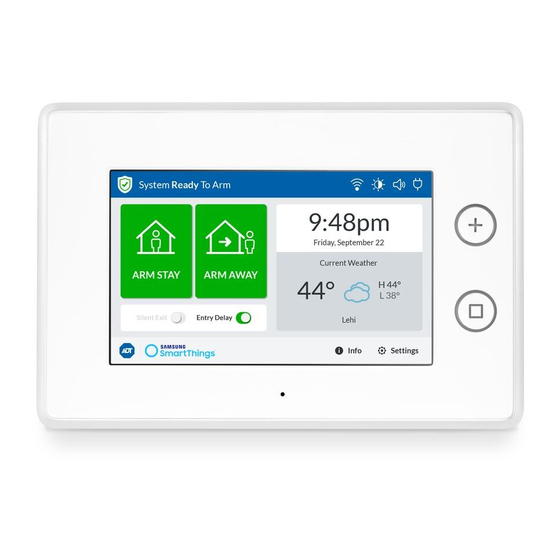
Table of Contents
Advertisement
Quick Links
Advertisement
Table of Contents

Summary of Contents for Samsung ADT Security Hub
- Page 1 ADT Security Hub User Guide...
-
Page 2: Table Of Contents
Contents This User Guide provides an introduction to the key features Life Safety of the ADT Security Hub. Visit SmartThings.com/Support-ADT • Introduction for more detailed information and customer support. • In the event of smoke or extreme temperatures • In the event of carbon monoxide ADT Security Hub •... -
Page 3: Adt Security Hub
Home button Home Screen Emergency Button Use the Home button to wake your ADT Security Hub from sleep mode or to return to the Home screen. The Home button will change color to show the status of your system: •... -
Page 4: Emergency Button
Press and hold one of the Panic, Fire, or Emergency buttons for two • No lights: The emergency button is not available. seconds. Your ADT Security Hub will notify ADT and an operator will respond according to the terms of your monitoring service. •... -
Page 5: System Icons
ADT Security Hub ADT Security Hub System icons Panic, Fire, and Emergency buttons on your ADT Security Hub: The following icons may appear at the top of the touchscreen: Dim Touchscreen Power Connected (Touch to dim screen) Power Not Connected... -
Page 6: Local Walk Test
Select Sensors Test and follow the on-screen instructions. If your home is not protected by an ADT professional monitoring service, the ADT Security Hub will activate the alarm siren as soon • If a detector fails the Sensors Test, check that it’s as an intrusion is detected but will not notify ADT. -
Page 7: Arming The System
Intrusion Detection Intrusion Detection Arming the system Press the Arm Stay button to arm the system when people or large pets will remain in the house. This will arm all ADT Door and Window Detectors but will not arm any ADT Motion Detectors. The alarm will be activated if a protected door or window is opened. -
Page 8: Arming The System And Bypassing Detectors
Arming the system and bypassing detectors If you try to arm the system while protected doors or windows are still open, the ADT Security Hub will display a list of sensors that are not ready to be armed. Silence Button... -
Page 9: Disarming The System
Intrusion Detection Intrusion Detection You can close the open doors or windows to remove the warnings, or you can bypass these sensors by pressing the Bypass All button and entering your user code. Bypassed sensors do not protect doors or windows, and will not activate the alarm siren, notify ADT, or send an alert to your smartphone in the event of an intrusion. -
Page 10: In The Event Of An Intrusion
ADT Security Hub. If the system is not disarmed in time, the alarm siren will be activated for 4 minutes or until a correct user code is entered. -
Page 11: In The Event Of A False Alarm
Monitoring Service repeatedly swinging open and closed. Your ADT Security Hub will notify ADT as soon as the alarm siren Bypassed sensors do not protect doors or windows, and will not activate is activated and an operator will respond according to the terms the alarm siren, notify ADT, or send an alert to your smartphone in the of your monitoring service. -
Page 12: Life Safety
If your home is protected by an ADT professional monitoring If your home is protected by an ADT professional monitoring service, the ADT Security Hub will notify ADT as soon as the alarm service, the ADT Security Hub will activate the alarm siren and siren is activated and an operator will respond according to the notify ADT as soon as smoke or carbon monoxide is detected. -
Page 13: In The Event Of Carbon Monoxide
If your home is protected by an ADT professional monitoring service, the ADT Security Hub will notify ADT as soon as the alarm siren is activated and an operator will respond according to the Note: It is important to establish and practice an escape plan terms of your service. -
Page 14: In The Event Of A Water Leak
To change the Master User Code: If your home is protected by an ADT professional monitoring service, the ADT Security Hub will notify ADT and an operator will respond according to the terms of your service. Select System Settings from the Home screen. -
Page 15: User Codes
Security Codes Security Codes 3. Select Users. To create a new User Code: next to Master User. Select System Settings from the Home screen. next to Code. 2. Enter the Master User Code. Enter a new Master User Code and then select Next. Select Users and then Add User. -
Page 16: System Settings
Scroll down and tap next to Add Schedule. Note: Volume of the ADT Security Hub siren cannot be changed. Select the type of schedule: Recurring, Date, or Date Range. Select the days of the week and times of the day when you Screens want the User Code to be valid. -
Page 17: Transferring Your Adt Security Hub
System Settings • Adjust the length of time before the touchscreen goes into If you want to transfer your ADT Security Hub to another person, sleep mode visit SmartThings.com/Support-ADT to learn more about erasing settings, cancelling professional monitoring services, and to see guidelines for the new user. - Page 18 QR Codes QR Codes Once you have setup your detectors and alarms, keep the Once you have setup your detectors and alarms, keep the QR codes here for future reference. QR codes here for future reference.
- Page 19 SmartThings, Inc., 665 Clyde Ave, Mountain View, CA 94043, USA. Information in this document is subject to change without notice. Copyright 2017 SmartThings, Inc. All rights reserved. ADT and the ADT logo are marks and/or registered marks of ADT. Unauthorized use is strictly prohibited. Revised 06/17. P/N 10016958.












