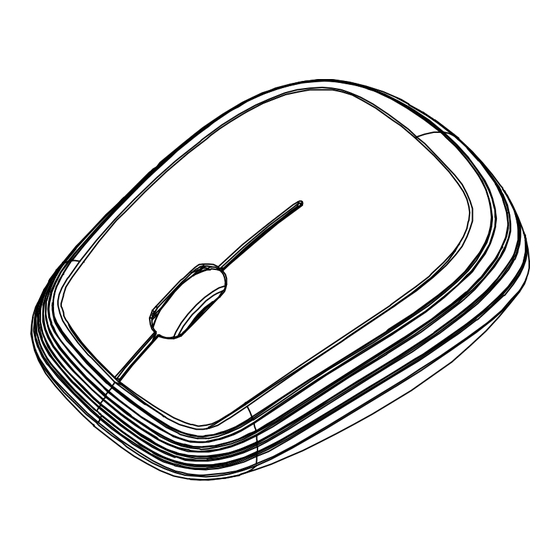
Summary of Contents for Samsung AA-SM7PWB
- Page 1 Brand:Samsung Model:AA-SM7PWB /AA-SM7PWBB Bluetooth Mouse Wireless BlueTrace Mouse OWNER'S GUIDE Ver.1.0 CAUTION: To use this product properly, please read the user's guide before installing.
- Page 2 Federal Communication Commission Interference Statement This equipment has been tested and found to comply with the limits for a Class B digital device, pursuant to Part 15 of the FCC Rules. These limits are designed to provide reasonable protection against harmful interference in a residential installation.
- Page 3 This device complies with RSS-210 of the Industry Canada Rules. Operation is subject to the following two conditions: (1) This device may not cause harmful interference, and (2) this device must accept any interference received, including interference that may cause undesired operation. Ce dispositif est conforme a la norme CNR-210 d'Industrie Canada applicable aux appareils radio exempts de licence.
-
Page 4: Functional Introduction
manual. The further RF exposure reduction can be achieved if the product can be kept as far as possible from the user body or set the device to lower output power if such function is available. Declaration d'exposition aux radiations: Declaration d'exposition aux radiations:Le produit est conforme aux limites Declaration d'exposition aux radiations: Declaration d'exposition aux radiations:... -
Page 5: Battery And Power Management
LED is on for 10 sec. Power ON LED Blinking Low battery Warning in working mode, LED will be off after 10 sec when mouse inactivity. Left button LED Blinking LED will be light blinking during OFF/ON Switch paring and mouse didn’t work, and Connect Button light off when paired or if it failed to... -
Page 6: Power-Saving Features
AA Battery **Warning: *Please insert the battery with the correct position according to the instruction Marked on the mouse. Power saving features: To conserve the battery power, the mouse offers power management functions as below: 1. The mouse goes into “Saving Mode” after 5 seconds of inactivity. 2. - Page 7 A. Mouse does not work upon installation or is not detected Try one or more of the following: Make sure the batteries are installed correctly and turn the switch on. Replace a fresh set of batteries if it still does not work. Verify that the computer is Bluetooth enabled.
-
Page 8: Pairing Your Bluetooth Mouse With Your Computer
Pairing your Bluetooth mouse with your computer Before pairing your Bluetooth mouse with your computer, you should read through the instructions that came with your Bluetooth hardware and software for details on how to pair a device to your specific Bluetooth configuration. - Page 9 5. Get into PC Setting. 6. To click “Add a device” then select “Samsung Bluetooth Mouse”...
- Page 10 7. The installation is complete. Enjoy it. If the mouse not moving 10 min then mouse enter deep sleep mode...
- Page 11 after 10 min. And the Mouse wake up time need more then 1sec after left button click. Windows 7 1. Attach or turn on the Bluetooth dongle for your computer 2. Switch on the mouse. 3. Click Start menu, then click on Control Panel. 4.
- Page 12 5. Press the connection button on the bottom of the mouse and it will start to pair with your PC/notebook. The Red LED light will blink while connecting. Click the icon that represents the Bluetooth mouse, and then click “Next”.
- Page 13 6. You can find the Bluetooth mouse in the “Devices and Printers” tab after it’s connected. The Red LED will turn off automatically when the paring is successfully done. Note : Once the Bluetooth mouse is installed, you can either disconnect the wired mouse or leave it connected.
- Page 14 2. Select “ Set up Bluetooth device”. 3. The “Bluetooth Setup Assistant tab” would appear. Please follow the instructions and click “continue”.
- Page 15 4. Select “Mouse” then click “continue” .your mouse needs to be in “discovery” mode to be detected, therefore while the computer is searching for the mouse press the “connect” button on the bottom of the mouse. 5. After the mouse is found highlight the specific mouse then press ”continue”.
- Page 16 6. The computer is pairing with the mouse. Press “continue”.
- Page 17 7. your Bluetooth mouse is setup click “Quit” to exit the tab. Disconnecting Bluetooth mouse from your computer If you would like to disconnect your Bluetooth mouse, just open the Bluetooth devices control panel and delete the pairing for the mouse. If the mouse not moving 10 min then mouse enter deep sleep mode after 10 min.




