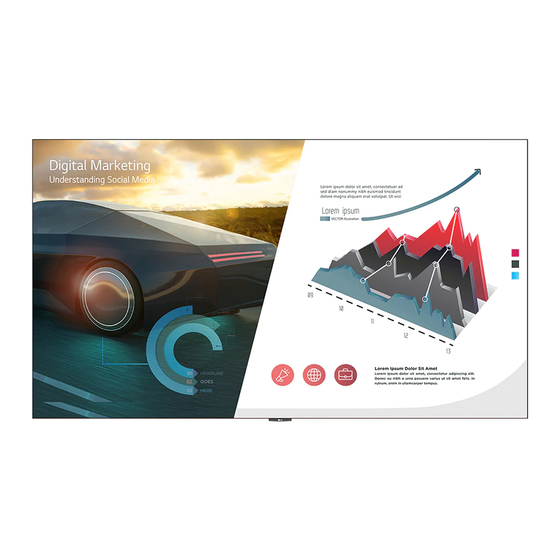
Advertisement
Quick Links
LG Digital Signage
SERVICE MANUAL
CHASSIS :
MODEL :
CAUTION
BEFORE SERVICING THE CHASSIS, READ THE SAFETY PRECAUTIONS IN THIS MANUAL.
P/NO : MFL63261649 (2112-REV00)
Any reproduction, duplication, distribution (including by way of email, facsimile or other electronic means),
publication, modification, copying or transmission of this Service Manual is STRICTLY PROHIBITED unless you
have obtained the prior written consent of the LG Electronics entity from which you received this Service Manual.
The material covered by this prohibition includes, without limitation, any text, graphics or logos in this Service
Manual.
Copyright © 2021 LG Electronics Inc. All rights reserved. Only training and service purposes.
DWA2A
LAEC015
LAEC015-GN
Advertisement

Summary of Contents for LG LAEC015
- Page 1 Service Manual is STRICTLY PROHIBITED unless you have obtained the prior written consent of the LG Electronics entity from which you received this Service Manual. The material covered by this prohibition includes, without limitation, any text, graphics or logos in this Service Manual.
-
Page 2: Table Of Contents
SPECIFICATION ..................6 BLOCK DIAGRAM ..................9 EXPLODED VIEW .................. 11 DISASSEMBLE GUIDE ............APPENDIX1 TROUBLE SHOOTING GUIDE ..........APPENDIX2 SOFTWARE UPDATE GUIDE ..........APPENDIX3 - 2 - Copyright © LG Electronics Inc. All rights reserved. Only training and service purposes. -
Page 3: Precaution
When the load is 25A between Earth and 2nd Ground for 1 second, Resistance must be less than 0.1 ohms *Base on Adjustment standard - 3 - Copyright © LG Electronics Inc. All rights reserved. Only training and service purposes. -
Page 4: Servicing Precautions
- 4 - Copyright © LG Electronics Inc. All rights reserved. Only training and service purposes. - Page 5 1. Clip each fuse or resistor lead at top of the circuit board hollow stake. 2. Securely crimp the leads of replacement component around notch at stake top. 3. Solder the connections. - 5 - Copyright © LG Electronics Inc. All rights reserved. Only training and service purposes.
-
Page 6: Specification
Audio Out Output type Output level supporting mode sPDif out Optical Audio out rs232c out uarT comm. w/ ir Daisy chain 4P, 3.5mm Phone Jack - 6 - Copyright © LG Electronics Inc. All rights reserved. Only training and service purposes. - Page 7 Temperature storage lGe specification humidity Absolute 1600Vac/1sec or 2250Vdc/1sec maximum signal 3000Vac/1sec or 4242Vdc/1sec rating Current 100ma(ac) / 10ma(Dc) - 7 - Copyright © LG Electronics Inc. All rights reserved. Only training and service purposes.
- Page 8 1080i 60hz 1080/60i 56.25 hDTV 1080P 50hz 1080/50P 67.432 59.94 hDTV 1080P 60hz 1080/60P 67.5 hDTV 1080P 60hz 1080/60P 67.5 uD 2160P 30hz 2160/30P - 8 - Copyright © LG Electronics Inc. All rights reserved. Only training and service purposes.
-
Page 9: Block Diagram
BLOCK DIAGRAM 1. Main Board(M16PP board) - 9 - Copyright © LG Electronics Inc. All rights reserved. Only training and service purposes. - Page 10 2. FPGA board(Arria5) Wafer Vx1 60Hz J-TAG - 10 - Copyright © LG Electronics Inc. All rights reserved. Only training and service purposes.
-
Page 11: Exploded View
It is essential that these special safety parts should be replaced with the same components as recommended in this manual to prevent Shock, Fire, or other Hazards. Do not modify the original design without permission of manufacturer. Copyright © LG Electronics Inc. All rights reserved. Only training and service purposes. - Page 12 Picture...
- Page 13 Picture...
- Page 14 DISASSEMBLY Copyright ⓒ 2021 LG Electronics Inc. All rights reserved. Only training and service purposes.
- Page 15 Step3. Take the tool up and horizontally fit it closely to the display surface. Please pay more attention to the direction. Step4. Pull the handles towards the center. Copyright ⓒ 2021 LG Electronics Inc. All rights reserved. Only training and service purposes.
- Page 16 (such as white foam which used to protect the parts in the flight case) Step7. Push the lock toward inside and pull the handles toward outside and lift the tool up carefully. Copyright ⓒ 2021 LG Electronics Inc. All rights reserved. Only training and service purposes.
- Page 17 Step1. All the LMDs (LED Panel) have labels stuck on the back side. Please remove all LDMs by paying attention to their numbers. Step2. Disconnect the sensor box module and the connected cable. Copyright ⓒ 2021 LG Electronics Inc. All rights reserved. Only training and service purposes.
- Page 18 1. Disassemble Step SET Disassemble ■ SET Disassemble Step3. Uninstall Screws Uninstall 11 pcs fasten Uninstall 16 pcs M4 flat head screws Copyright ⓒ 2021 LG Electronics Inc. All rights reserved. Only training and service purposes.
- Page 19 1. Disassemble Step SET Disassemble ■ SET Disassemble Step4. Uninstall M4 Screws Copyright ⓒ 2021 LG Electronics Inc. All rights reserved. Only training and service purposes.
- Page 20 1. Disassemble Step SET Disassemble ■ SET Disassemble Step5. Unfasten with a hexagonal plate. Copyright ⓒ 2021 LG Electronics Inc. All rights reserved. Only training and service purposes.
- Page 21 1. Disassemble Step SET Disassemble ■ SET Disassemble Step6. Disconnect all cables in cabinet Copyright ⓒ 2021 LG Electronics Inc. All rights reserved. Only training and service purposes.
- Page 22 1. Disassemble Step SET Disassemble ■ SET Disassemble Step7. Separate the cabinets from each other. Copyright ⓒ 2021 LG Electronics Inc. All rights reserved. Only training and service purposes.
- Page 23 2. Assemble Step ■ Assemble The assembly is in an opposite order of the steps that has been shown in “Disassemble Step”. Copyright ⓒ 2021 LG Electronics Inc. All rights reserved. Only training and service purposes.
-
Page 24: Troubleshooting Guide
TROUBLESHOOTING GUIDE Copyright ⓒ 2021 LG Electronics Inc. All rights reserved. Only training and service purposes. - Page 25 (LED module 1EA only in certain areas) C. Exterior Defect LED Defect (Line/Dot defect, etc.) Error Alarm on the “Dashboard” of LED D. Function Error Assistant Copyright ⓒ 2021 LG Electronics Inc. All rights reserved. Only training and service purposes.
- Page 26 ① Check connection with Main Board ② Replace FPGA Board ② Verifying normal operation of FPGA Replace AC power Cord ① Replace 8pin CABLE ② Replace Main Board Copyright ⓒ 2021 LG Electronics Inc. All rights reserved. Only training and service purposes.
- Page 27 (Internal connection of problem right half cabinet LAN cable) Re-connect LAN Replace LAN cable cable between left half and right half cabinet Replace HUB Board Copyright ⓒ 2021 LG Electronics Inc. All rights reserved. Only training and service purposes.
- Page 28 Weird Pattern with an area covering the multiple modules of the Revised date screen Strange screen Check LED Replace HUB Board or pattern Module Check LED Module Copyright ⓒ 2021 LG Electronics Inc. All rights reserved. Only training and service purposes.
- Page 29 Error date LED SIGNAGE symptom Color Error Revised date Check the external input connection status -HDMI Replace the Main Board -DisplayPort -USB Connect external input properly. Copyright ⓒ 2021 LG Electronics Inc. All rights reserved. Only training and service purposes.
- Page 30 Check the AC cable Check AC power Cord connection of internal cabinet Replace AC power Cord Replace AC cable Replace M16PP board Replace Power cable between Main and FPGA Copyright ⓒ 2021 LG Electronics Inc. All rights reserved. Only training and service purposes.
- Page 31 ☞B3 Check connection AC cable Replace Power between left half and right Controller Board half cabinet Re-connection AC cable between left half and right half cabinet Copyright ⓒ 2021 LG Electronics Inc. All rights reserved. Only training and service purposes.
- Page 32 Weird Pattern with an area covering certain part of the single Revised date module (LED module 1EA only in certain areas) Strange screen Check LED Replace HUB Board or pattern Module Check LED Module Copyright ⓒ 2021 LG Electronics Inc. All rights reserved. Only training and service purposes.
- Page 33 C. Exterior Defect Established AIO136 Error date symptom LED SIGNAGE Revised date LED Defect (Line/Dot defect, etc.) Line defect Replace LED Display Module Dot defect Other Exterior damage Copyright ⓒ 2021 LG Electronics Inc. All rights reserved. Only training and service purposes.
- Page 34 If there is an Error alarm in the “Receiver Card" section, Replace HUB board If there is an Error alarm in the “System Controller" section, Replace Main board, FPGA board Copyright ⓒ 2021 LG Electronics Inc. All rights reserved. Only training and service purposes.
- Page 35 - Weird Pattern with an area half covering certain part of the single module Check Power Controller board C. Exterior Defect - LED Defect (Line/Dot Defect, etc.) Copyright ⓒ 2021 LG Electronics Inc. All rights reserved. Only training and service purposes.
- Page 36 LED SIGNAGE Revised Check the Indicator on the System Controller FPGA board. Content date ① Check the connection with M16PP. ② Check normal operation of FPGA. Copyright ⓒ 2021 LG Electronics Inc. All rights reserved. Only training and service purposes.
- Page 37 (cabinet <-> cabinet, HUB board <-> HUB board) date ② Check Connection of LAN cable between HUB boards. ① Check Connection of LAN cable between left half and right half cabinet. Copyright ⓒ 2021 LG Electronics Inc. All rights reserved. Only training and service purposes.
- Page 38 Check the power of the system controller's main / FPGA board date ③ P204 12V powered from main board ② P2400 5V_ST powered from Power controller board ① P200 12V supplied from 12V PSU Copyright ⓒ 2021 LG Electronics Inc. All rights reserved. Only training and service purposes.
- Page 39 PIN NO. PIN NAME PIN NO PIN NAME 3.8V PSU PIN NO. PIN NAME PIN NO PIN NAME 3.8V HUB Board PIN NO. PIN NAME PIN NO PIN NAME 1,2,3,4 3.8V 5,6,7,8 GND Copyright ⓒ 2021 LG Electronics Inc. All rights reserved. Only training and service purposes.
- Page 40 Revised Content Check AC Cable connection between left half and right half date ① Check Connection of AC cable between left half and right half cabinet. Copyright ⓒ 2021 LG Electronics Inc. All rights reserved. Only training and service purposes.
- Page 41 Error Established AIO136 B. Power error date symptom LED SIGNAGE Revised Content Check Power Controller board date PIN NO. PIN NAME PIN NO. PIN NAME 5V_ST Copyright ⓒ 2021 LG Electronics Inc. All rights reserved. Only training and service purposes.
- Page 42 Therefore, the LED display module should be replaced as soon as possible. Line defect / Dot defect C-1. Copyright ⓒ 2021 LG Electronics Inc. All rights reserved. Only training and service purposes.
-
Page 43: Software Update Guide
SOFTWARE UPDATE GUIDE Copyright ⓒ 2021 LG Electronics Inc. All rights reserved. Only training and service purposes. - Page 44 AIO136 LED Signage SW Update Guide Contents Remarks System Controller Mainboard F/W Update FPGA F/W Update Receiver Card F/W Update Receiver Card Setting Data (Configuration Data) Update Copyright ⓒ 2021 LG Electronics Inc. All rights reserved. Only training and service purposes.
- Page 45 Step 1. Run the LED Assistant. Step 2. Click "Software Settings" at the top left. Step 3. Select the "Device Update" tab on the left. Step 4. Check "Update Micom". Step Copyright ⓒ 2021 LG Electronics Inc. All rights reserved. Only training and service purposes.
- Page 46 1. System Controller Mainboard F/W Update Step Step 5. In the "System Controller Update" section, click "Upload" Step 6. Upload the firmware from the directory and click "Update". Step Copyright ⓒ 2021 LG Electronics Inc. All rights reserved. Only training and service purposes.
- Page 47 Step Step 7. Select System Controller from the pop-up, and click "Update". Step 8. Check "Device Management" to see if firmware update is working normally. Step Copyright ⓒ 2021 LG Electronics Inc. All rights reserved. Only training and service purposes.
- Page 48 Step 1. Run the LED Assistant. Step 2. Click "Software Settings" at the top left. Step 3. Select the "Device Update" tab on the left. Step Copyright ⓒ 2021 LG Electronics Inc. All rights reserved. Only training and service purposes.
- Page 49 Step Step 5. In the "FPGA Update" section, click "Upload". Step 6. Upload the firmware from the directory and click "Update" shown on the right. Step Copyright ⓒ 2021 LG Electronics Inc. All rights reserved. Only training and service purposes.
- Page 50 Step Step 7. Select System Controller from the pop-up, and click "Update". Step 8. Check "Device Management" to see if firmware update is working normally Step Copyright ⓒ 2021 LG Electronics Inc. All rights reserved. Only training and service purposes.
- Page 51 Step 1. Run the LED Assistant. Step 2. Click "Software Settings" at the top left. Step 3. Select the "Device Update" tab on the left. Step Copyright ⓒ 2021 LG Electronics Inc. All rights reserved. Only training and service purposes.
- Page 52 Step 5. In the “Receiver Card Update" section, click "Upload". Step 6. Upload the firmware from the directory and click "Update" shown on the right. Step Copyright ⓒ 2021 LG Electronics Inc. All rights reserved. Only training and service purposes.
- Page 53 Step Step 7. Select System Controller from the pop-up, and click "Update". Step 8. Check "Device Management" to see if firmware update is working normally Step Copyright ⓒ 2021 LG Electronics Inc. All rights reserved. Only training and service purposes.
- Page 54 Step 1. Run the LED Assistant. Step 2. Click "Software Settings" at the top left. Step 3. Select the "Device Update" tab on the left. Step Copyright ⓒ 2021 LG Electronics Inc. All rights reserved. Only training and service purposes.
- Page 55 Step 5. In the “Setting Data Update" section, click "Upload". Step 6. Upload the firmware from the directory and click "Update" shown on the right. Step Copyright ⓒ 2021 LG Electronics Inc. All rights reserved. Only training and service purposes.
- Page 56 Step Step 7. Select System Controller from the pop-up, and click "Update". Step 8. Check "Device Management" to see if firmware update is working normally Step Copyright ⓒ 2021 LG Electronics Inc. All rights reserved. Only training and service purposes.









