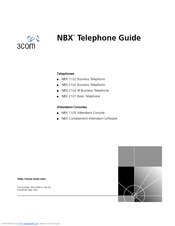3Com 2101 Basic Business Telephone Manuals
Manuals and User Guides for 3Com 2101 Basic Business Telephone. We have 4 3Com 2101 Basic Business Telephone manuals available for free PDF download: User Manual, Manual, Telephone Manual
Advertisement
Advertisement
Advertisement
Related Products
- 3Com 2102B - NBX Business Phone VoIP
- 3Com 2102PE - NBX Business Phone VoIP
- 3Com 2102-IR
- 3Com 2126-G - Baseline Switch
- 3Com 2103R-CSDI
- 3Com TippingPoint 210E
- 3Com 2928 - Baseline Plus Switch PWR
- 3Com Unified Gigabit Wireless PoE Switch 24 3CRWE776075
- 3Com Switch 4500 PWR 26-Port
- 3Com Switch 5500-EI PWR 28-Port