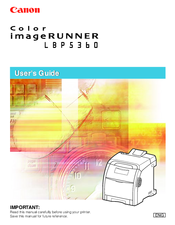Canon Color image RUNNER LBP5360 Printer Manuals
Manuals and User Guides for Canon Color image RUNNER LBP5360 Printer. We have 1 Canon Color image RUNNER LBP5360 Printer manual available for free PDF download: User Manual
Advertisement
Advertisement