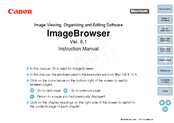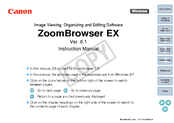Canon EOS 20Da Manuals
Manuals and User Guides for Canon EOS 20Da. We have 13 Canon EOS 20Da manuals available for free PDF download: Instruction Manual
Canon EOS 20Da Instruction Manual (132 pages)
Digital Photo Professional 3.9 for Macintosh Instruction Manual
Table of Contents
Advertisement
Canon EOS 20Da Instruction Manual (100 pages)
Image Viewing, Organizing and Editing Software
Brand: Canon
|
Category: Digital Camera
|
Size: 11.21 MB
Table of Contents
Canon EOS 20Da Instruction Manual (168 pages)
Digital AF SLR camera with a large, fine-detail, 8.20-megapixel CMOS sensor
Brand: Canon
|
Category: Digital Camera
|
Size: 4.71 MB
Table of Contents
Advertisement
Canon EOS 20Da Instruction Manual (106 pages)
RAW Image Processing, Viewing and Editing Software for Windows
Table of Contents
Canon EOS 20Da Instruction Manual (84 pages)
ImageBrowser 6.6 for Macintosh Instruction Manual
Table of Contents
Canon EOS 20Da Instruction Manual (82 pages)
EOS Utility 2.9 for Windows Instruction Manual
Brand: Canon
|
Category: Digital Camera
|
Size: 8.82 MB
Table of Contents
Canon EOS 20Da Instruction Manual (75 pages)
Image Viewing, Organizing and Editing Software for Macintosh
Table of Contents
Canon EOS 20Da Instruction Manual (84 pages)
ZoomBrowser EX 6.1 for Windows Instruction Manual
Table of Contents
Canon EOS 20Da Instruction Manual (61 pages)
Communication Software for the Camera
Table of Contents
Canon EOS 20Da Instruction Manual (58 pages)
Wireless File Transmitter
Brand: Canon
|
Category: Transmitter
|
Size: 1.93 MB
Table of Contents
Canon EOS 20Da Instruction Manual (2 pages)
Canon EOS 20D: Instruction Manual
Brand: Canon
|
Category: Digital Camera
|
Size: 0.43 MB
Advertisement