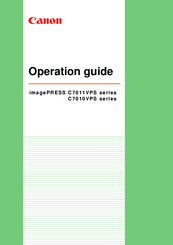Canon imagePRESS C7011VPS series Manuals
Manuals and User Guides for Canon imagePRESS C7011VPS series. We have 3 Canon imagePRESS C7011VPS series manuals available for free PDF download: Operation Manual, Service Manual
Canon imagePRESS C7011VPS series Operation Manual (391 pages)
Brand: Canon
|
Category: All in One Printer
|
Size: 16.85 MB
Table of Contents
-
-
The Puncher40
-
-
-
-
Handle Media107
-
-
-
Reprint a Job170
-
Make a Proof172
-
Stop the Printer173
-
-
Hotfolders203
-
-
-
-
Make a Copy246
-
-
-
-
-
-
-
Clean the Wire345
-
Remote Service349
-
Advertisement
Canon imagePRESS C7011VPS series Operation Manual (391 pages)
Brand: Canon
|
Category: All in One Printer
|
Size: 18.69 MB
Table of Contents
-
-
The Puncher40
-
-
-
-
Handle Media108
-
-
-
Reprint a Job173
-
Make a Proof175
-
Stop the Printer176
-
-
Hotfolders204
-
-
Ipds219
-
-
-
Make a Copy245
-
-
-
-
-
-
-
Clean the Wire345
-
Remote Service349
-
-
-
-
Specifications362
-
Canon imagePRESS C7011VPS series Service Manual (121 pages)
Table of Contents
-
Overview7
-
Scanning-A116
-
Copy to16
-
Dadf-R118
-
Finisher-AJ119
-
Powerlift21
-
Docbox-D124
-
Consumables54
-
Soft Counter74
-
E-Tag81
-
Navi90
-
XI. Appendix96
-
List of Tables119
-
List of Figures121
Advertisement
Advertisement