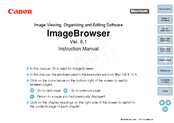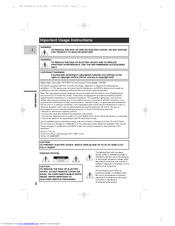Canon Optura Pi Manuals
Manuals and User Guides for Canon Optura Pi. We have 9 Canon Optura Pi manuals available for free PDF download: Instruction Manual, Software Starter Manual, User Manual, Product Manual, Brochure, Brochure & Specs, Install Manual
Canon Optura Pi Instruction Manual (75 pages)
Image Viewing, Organizing and Editing Software for Macintosh
Table of Contents
Advertisement
Canon Optura Pi Software Starter Manual (90 pages)
Canon Optura Pi: Software Starter Guide
Table of Contents
Advertisement
Canon Optura Pi User Manual (54 pages)
Direct Print
Brand: Canon
|
Category: Digital Camera
|
Size: 1.08 MB
Table of Contents
Canon Optura Pi Install Manual (2 pages)
Canon Optura Pi: Install Guide
Advertisement