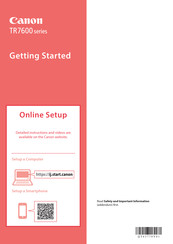Canon Pixma TR7600 Series Manuals
Manuals and User Guides for Canon Pixma TR7600 Series. We have 7 Canon Pixma TR7600 Series manuals available for free PDF download: Online Manual, Getting Started
Advertisement
Advertisement
Canon Pixma TR7600 Series Getting Started (101 pages)
Brand: Canon
|
Category: All in One Printer
|
Size: 15.88 MB
Table of Contents
Advertisement