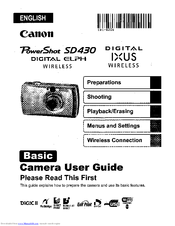User Manuals: Canon PoverShot SD430 Digital Camera
Manuals and User Guides for Canon PoverShot SD430 Digital Camera. We have 1 Canon PoverShot SD430 Digital Camera manual available for free PDF download: User Manual
Canon PoverShot SD430 User Manual (387 pages)
Brand: Canon
|
Category: Digital Camera
|
Size: 57.38 MB
Table of Contents
Advertisement
Advertisement
Related Products
- Canon PowerShot A570IS - PowerShot A570 IS Digital Camera
- Canon PowerShot G10 - Digital Camera - Compact
- Canon PowrShot G5
- Canon PowerShot S80 User Guide Basic
- Canon PowerShot S80 User Guide Advanced
- Canon PowerShot SD750 User Guide Advanced
- Canon PowerShot G1 X Mark II
- Canon PowerShotSX710 HS
- Canon PowerShot G2 Black
- Canon PowerShot G1 X Mark III