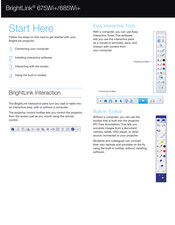Epson BrightLink 675Wi+ Manuals
Manuals and User Guides for Epson BrightLink 675Wi+. We have 2 Epson BrightLink 675Wi+ manuals available for free PDF download: User Manual, Start Here
Advertisement