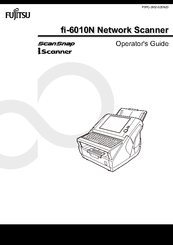Fujitsu 6010N - fi - Document Scanner Manuals
Manuals and User Guides for Fujitsu 6010N - fi - Document Scanner. We have 4 Fujitsu 6010N - fi - Document Scanner manuals available for free PDF download: Operator's Manual, Getting Started Manual, Specifications
Fujitsu 6010N - fi - Document Scanner Operator's Manual (663 pages)
Network Scanner
Table of Contents
-
Copyright
19 -
Introduction
25 -
-
-
-
LDAP Server55
-
SMTP Server55
-
File Server55
-
FTP Server55
-
Print Server56
-
DNS Server56
-
WINS Server56
-
DHCP Server56
-
NTP Server56
-
Fax Server56
-
-
-
-
-
-
Processing a Job222
-
Function List
262 -
-
Scanner Settings268
-
-
-
-
Screen Settings285
-
LDAP Server285
-
Log Retention290
-
[OK] Button291
-
[Cancel] Button291
-
-
[New] Button297
-
[Clone] Button298
-
[Edit] Button298
-
[Delete] Button298
-
-
Iscanner Network301
-
Iscanner Updates302
-
Iscanner Events303
-
-
-
Scanner List317
-
[Back] Button318
-
-
Event Log323
-
-
Scaling382
-
Positioning387
-
Simplex/Duplex389
-
-
-
Carrier Sheet410
-
Color Mode411
-
Paper Size412
-
Long414
-
-
Resolution416
-
Scan Mode417
-
File Format418
-
Searchable PDF420
-
PDF Password423
-
Compression425
-
Brightness428
-
Contrast429
-
Sharpness430
-
Dropout Color431
-
Blank433
-
Page Orientation434
-
Edge Cropping438
-
-
Maintenance
450 -
Processing a Job
451 -
Scanner Care
461 -
Cleaning
462 -
Cleaning the ADF
464-
Cleaning the ADF465
-
-
Replacing Parts
474 -
Troubleshooting
487 -
-
Paper Size
516-
A.1 Paper Size516
-
-
-
Paper Type517
-
Paper Weight517
-
Precautions517
-
A.2.1 Paper Type517
-
-
-
-
Information554
-
Error557
-
Warning559
-
-
-
Information560
-
Error561
-
Warning563
-
-
-
-
Information587
-
Warning589
-
Error589
-
-
User Log609
-
-
-
Information626
-
Warning626
-
Error628
-
-
Event Log633
-
-
Information639
-
Error639
-
-
-
Server648
-
-
-
Default Settings653
-
Paper Jam654
-
Pick Roller654
Advertisement
Fujitsu 6010N - fi - Document Scanner Operator's Manual (487 pages)
Network
Table of Contents
-
Copyright
17 -
Introduction
23 -
-
-
-
-
-
LDAP Server49
-
LDAPS Server49
-
SMTP Server49
-
File Server50
-
FTP Server50
-
FTPS Server50
-
Print Server50
-
Proxy Server50
-
WINS Server50
-
DHCP Server51
-
Fax Server51
-
NTP Server51
-
-
-
-
-
-
-
-
Scanner Settings215
-
-
-
-
[New] Button233
-
[Copy] Button234
-
[Edit] Button234
-
[Delete] Button234
-
[Back] Button235
-
Updating System
236 -
-
Scanner List247
-
[Back] Button248
-
-
-
-
Scaling294
-
Positioning299
-
Simplex/Duplex301
-
-
-
Carrier Sheet314
-
Color Mode315
-
Paper Size316
-
Long318
-
-
Resolution320
-
Scan Mode321
-
File Format322
-
Searchable PDF324
-
PDF Password327
-
Compression329
-
Brightness331
-
Contrast332
-
Sharpness333
-
Dropout Color334
-
Blank336
-
Page Orientation337
-
Edge Cropping340
-
-
-
Cleaning
356 -
Cleaning the ADF
358 -
Replacing Parts
367
-
-
-
-
-
Troubleshooting381
-
-
-
Paper Size
410-
A.1 Paper Size410
-
-
-
Paper Type411
-
Paper Weight411
-
Precautions411
-
A.2.1 Paper Type411
-
-
-
-
-
Information437
-
Error438
-
-
-
Information439
-
Error440
-
Warning442
-
-
-
-
Information457
-
Error458
-
Warning458
-
-
User Log468
-
-
-
Default Settings477
-
Paper Jam478
-
Pick Roller478
-
Fujitsu 6010N - fi - Document Scanner Getting Started Manual (21 pages)
Fujitsu FI-6010N: User Guide
Table of Contents
-
-
Copyright20
-
Advertisement
Fujitsu 6010N - fi - Document Scanner Specifications (2 pages)
Color Duplex Network Scanner
Advertisement
Related Products
- Fujitsu 6670 - fi - Document Scanner
- Fujitsu 6000NS - fi - Document Scanner
- Fujitsu 6240 - fi - Document Scanner
- Fujitsu 6130 - fi - Document Scanner
- Fujitsu 6770 - fi - Document Scanner
- Fujitsu ScanPartner 620C
- Fujitsu SCANPARTNER 600C
- Fujitsu DESKPOWER 6000/SS Series
- Fujitsu LIFEBOOK 600 SERIES
- Fujitsu DYNAMO 640SE