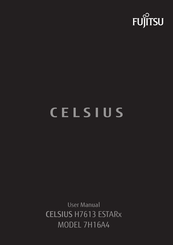Fujitsu CELSIUS H7613 Manuals
Manuals and User Guides for Fujitsu CELSIUS H7613. We have 3 Fujitsu CELSIUS H7613 manuals available for free PDF download: Operating Manual, Manual, User Manual
Advertisement
Advertisement
Advertisement