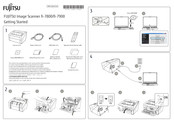Fujitsu fi-7800 Manuals
Manuals and User Guides for Fujitsu fi-7800. We have 2 Fujitsu fi-7800 manuals available for free PDF download: Operator's Manual, Getting Started
Advertisement
Fujitsu fi-7800 Getting Started (2 pages)
Image Scanner
Advertisement