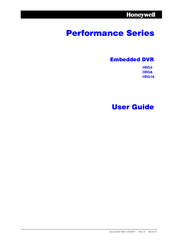Honeywell HRG4 Manuals
Manuals and User Guides for Honeywell HRG4. We have 3 Honeywell HRG4 manuals available for free PDF download: User Manual, Getting Started Manual
Advertisement
Honeywell HRG4 Getting Started Manual (21 pages)
Honeywell HRG4, HRG8, HRG16 Performance DVRs
Table of Contents
Advertisement