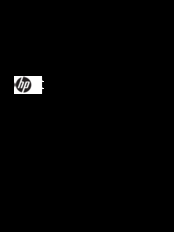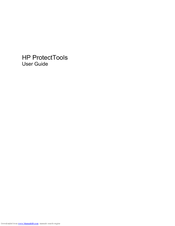HP PROBOOK 4425S Manuals
Manuals and User Guides for HP PROBOOK 4425S. We have 8 HP PROBOOK 4425S manuals available for free PDF download: Maintenance And Service Manual, User Manual, Quickspecs, Frequently Asked Questions Manual, Getting Started, Specifications
Advertisement
HP PROBOOK 4425S User Manual (103 pages)
HP ProtectTools User Guide - Windows XP, Windows Vista, Windows 7
Table of Contents
Advertisement
HP PROBOOK 4425S Frequently Asked Questions Manual (25 pages)
HP ProtectTools Security Software 2010
Table of Contents
HP PROBOOK 4425S Quickspecs (29 pages)
HP ProBook Notebook PC
HP PROBOOK 4425S Specifications (4 pages)
14.0-inch diagonal notebook
Advertisement