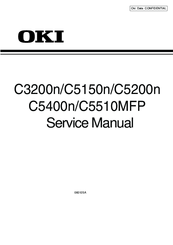Oki C 3200 Manuals
Manuals and User Guides for Oki C 3200. We have 3 Oki C 3200 manuals available for free PDF download: Service Manual, User Manual
Oki C 3200 Service Manual (262 pages)
Brand: Oki
|
Category: All in One Printer
|
Size: 21.23 MB
Table of Contents
Advertisement
Oki C 3200 User Manual (2 pages)
Printers Belt Instructions
Brand: Oki
|
Category: Printer Accessories
|
Size: 2.31 MB
Advertisement
Advertisement