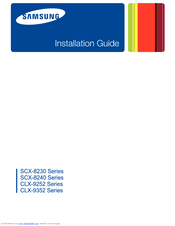Samsung CLX-9252 Series Manuals
Manuals and User Guides for Samsung CLX-9252 Series. We have 3 Samsung CLX-9252 Series manuals available for free PDF download: Service Manual, User Manual, Installation Manual
Samsung CLX-9252 Series User Manual (265 pages)
Color Multi-Functional Printer
Brand: Samsung
|
Category: All in One Printer
|
Size: 43.81 MB
Table of Contents
-
-
Front View 115
-
Front View 216
-
Rear View17
-
-
Eco Button30
-
Secured Job31
-
Help Button32
-
-
Envelope45
-
Transparency46
-
Labels46
-
Glossy47
-
-
Tray Setting
47 -
Basic Copy
52 -
-
N-Up Copying63
-
Image Repeat66
-
Book Copying69
-
Watermark71
-
Overlay71
-
Stamp72
-
-
Build Job98
-
Quality101
-
Scan Preset101
-
Scan to Edge101
-
File Format102
-
File Name102
-
File Policy102
-
Folder Creation103
-
Saving Programs103
-
Saving Documents
104-
Using Programs103
-
-
-
Scan Assistant106
-
-
Linux Scanning
107 -
-
Advanced Tab112
-
Basic Tab112
-
Image Tab113
-
-
Sending a Fax
113 -
Receiving a Fax
116 -
-
-
Saving Programs125
-
Using Programs125
-
Saving Documents127
-
Linux137
-
Macintosh137
-
Windows137
-
Unix138
-
-
Basic Printing
139-
Print Mode140
-
Basic Tab141
-
Paper Tab142
-
Graphics Tab143
-
Finishing Tab145
-
Advanced Tab146
-
Samsung Tab147
-
-
Using Help
148
-
Printing
155-
Linux Printing
161 -
UNIX Printing
162
-
Document Box
167-
-
Box Setting168
-
Edit Box168
-
Delete Box169
-
Saving Documents169
-
-
Box Setting
178-
Edit Box179
-
-
-
Troubleshooting
188 -
Specifications
250 -
-
Control Panel258
-
Duty Cycle259
-
Fuser Unit259
-
Mac Address260
-
Print Media261
-
Printer Driver261
-
Toner Cartridge262
-
Advertisement
Samsung CLX-9252 Series Service Manual (478 pages)
A3 Color Copier
Table of Contents
-
Components39
-
Functions40
-
Paper Tray41
-
Pick up Unit42
-
MPF Unit44
-
Imaging Unit47
-
Fuser Unit54
-
Drive Motors65
-
DADF System76
-
SMPS Board198
-
SMPS Board2100
-
FDB Board102
-
HVPS Board103
-
Eraser PBA107
-
Side Joint PBA107
-
Fuser PBA108
-
LED Panel PBA108
-
Waste Sensor PBA108
-
Crum Pba109
-
Scan Joint PBA111
-
Cover115
-
Front Cover115
-
Inner Cover117
-
Left Cover121
-
Rear Cover122
-
Right Cover122
-
OPE Unit123
-
Scan Unit128
-
Scan Glass132
-
Lamp Assembly133
-
Scanner Board135
-
Fuser Unit137
-
Fuser NIP Motor139
-
Halogen Lamp142
-
Gear145
-
Heat Roller146
-
Fuser Belt148
-
Main Board161
-
SMPS Board164
-
HVPS Board166
-
Lift Motor167
-
Side Joint PBA170
-
Main Drive Unit171
-
Duplex Fan176
-
Fuser Duct Fan177
-
Exit Drive Unit178
-
DADF Unit180
-
Pick up Unit190
-
Cover-Side Unit194
-
Duplex Unit195
-
MP Tray196
-
Exit Unit198
-
Lsu201
-
-
Information Tab207
-
Diagnostics Tab209
-
General211
-
Supply Status211
-
Software Version213
-
Service Hours213
-
Fault Log213
-
Print Reports214
-
NVM Read/Write223
-
Fax Diagnostics233
-
Shading Test236
-
Adjustment238
-
Print Adjustment238
-
Copy Adjustment240
-
DADF Adjustment243
-
Color Management251
-
Debug Log257
-
Port258
-
Capture Log258
-
Toner Save258
-
System Recovery259
-
Cool down Mode259
-
PM Supplies271
-
PM Procedures275
-
Toner Cartridge275
-
Imaging Unit277
-
Fuser Unit286
-
Ozone Filter287
-
Dust Filters288
-
Troubleshooting298
-
Samsung CLX-9252 Series Installation Manual (61 pages)
Installation Guide Easy Manual Ver.3.00 (English)
Brand: Samsung
|
Category: All in One Printer
|
Size: 8.87 MB
Table of Contents
-
-
-
Ity Feeder13
-
-
-
-
Skew Test45
-
Advertisement
Advertisement