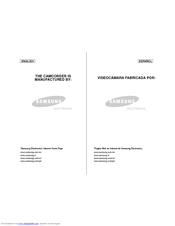Samsung InfoRanger SCM 110R Manuals
Manuals and User Guides for Samsung InfoRanger SCM 110R. We have 3 Samsung InfoRanger SCM 110R manuals available for free PDF download: User Manual, Owner's Instruction Book
Samsung InfoRanger SCM 110R Owner's Instruction Book (128 pages)
Auto Focus, Charge Coupled Device, Liquid Crystal Display
Table of Contents
-
Spanish
3-
Recording37
-
Grabación37
-
Playing39
-
Reproducción39
-
Capturing55
-
Captura55
-
Viewing57
-
Playing72
-
Reproducción72
-
Recording77
-
Grabación77
-
Playing78
-
Reproducción78
-
Using USB Mode102
-
Using PC Cam104
-
English
13-
Features13
-
LCD Display17
-
Pantalla LCD17
-
Video Mode36
-
Photo Mode54
-
Setting Time89
-
Setting Date90
-
Printing Photos116
-
Using the Menu124
-
Specifications125
-
Advertisement
Samsung InfoRanger SCM 110R User Manual (177 pages)
Table of Contents
-
English
10 -
Français
54 -
Español
98-
-
Panel Frontal118
-
Panel Posterior120
-
-
Apé Ndice124
-
Apé Ndice130
-
Deutsch
142-
-
-
Rückseite164
-
-
Anhang C Glossar
170
Samsung InfoRanger SCM 110R Owner's Instruction Book (128 pages)
Samsung Digital Camcorder Owner's Instruction Book
Table of Contents
-
English
8 -
Features
12 -
LCD Display
16 -
-
English
24
-
-
-
Video Mode
35
-
-
Recording
36 -
Playing
38 -
-
English
50 -
Photo Mode
53
-
Capturing
54 -
Viewing
56 -
-
MP3 Mode
69
-
Playing
71 -
Recording
76 -
Playing
77 -
Using USB Mode
101 -
Printing Photos
115 -
-
Using the Menu
122-
File System123
-
Usb Mode123
-
-
Specifications
124 -
Index
126
-
Advertisement
Advertisement