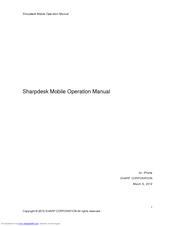Sharp MX-4110N Manuals
Manuals and User Guides for Sharp MX-4110N. We have 3 Sharp MX-4110N manuals available for free PDF download: Operation Manual, Installation Manual
Sharp MX-4110N Operation Manual (903 pages)
Brand: Sharp
|
Category: All in One Printer
|
Size: 26.88 MB
Table of Contents
-
-
Touch Panel51
-
System Bar54
-
Home Screen63
-
Finisher84
-
Punch Module94
-
Sharp Osa97
-
Chapter 2 Copier
122-
Copying Sequence127
-
Output Settings128
-
Start Copying128
-
Originals130
-
Paper Trays132
-
Making Copies133
-
Copy Color Modes142
-
Original Sizes150
-
Output154
-
-
Special Modes164
-
Inserts193
-
-
Page Numbering215
-
[Image Edit] KEY227
-
-
Mode)257
-
-
Interrupt Copy259
-
-
-
Preview Screen263
-
-
Appendix273
-
-
-
Start Printing287
-
-
-
Printing295
-
-
-
Submit Print Job345
-
Ftp Print345
-
E-Mail Print346
-
-
Appendix354
-
-
Chain Dialing379
-
Image Settings400
-
-
Fax Reception413
-
Receiving Faxes413
-
Forward)419
-
Settings)420
-
(Timer)432
-
(2In1)434
-
Stamp448
-
Job488
-
-
-
Scan Modes493
-
Usb Memory Scan494
-
Pc Scan494
-
-
-
Base Screen499
-
Original Sizes507
-
Image Settings543
-
(2In1)588
-
Transmission617
-
-
Metadata Fields620
-
-
-
Overview622
-
Mode630
-
Hdd)638
-
Selecting a File649
-
-
File Properties659
-
-
-
-
System Settings675
-
Total Count682
-
Job Count682
-
Device Count682
-
-
Default Settings683
-
Clock Adjust683
-
Keyboard Select684
-
-
Address Control688
-
Address Book688
-
Custom Index690
-
Program691
-
-
-
I-Fax Settings692
-
-
-
PCL Settings694
-
USB-Device Check697
-
User Control697
-
-
Energy Save
702 -
Printer Settings
707 -
-
User Control717
-
Other Settings718
-
User List721
-
Home Screen List728
-
User Count729
-
Energy Save731
-
Toner Save Mode731
-
Other Settings732
-
Keys Touch Sound732
-
Preview Setting735
-
-
Device Control736
-
Other Settings736
-
-
Network Settings744
-
Ipv4 Settings744
-
Ipv6 Settings744
-
-
Printer Settings745
-
Default Settings745
-
I/O Timeout746
-
Enable Usb Port746
-
-
Scan Settings752
-
I-Fax Settings754
-
A3 Rx Reduce757
-
-
-
Other Settings758
-
-
-
Ipsec Settings762
-
-
Product Key766
-
Data Backup767
-
Storage Backup767
-
Device Cloning767
-
-
Address Control771
-
-
Fax Settings775
-
-
-
-
-
General Problems822
-
-
-
Other Problems830
-
Advertisement
Sharp MX-4110N Installation Manual (148 pages)
DIGITAL FULL COLOR MULTIFUNCTIONAL SYSTEM
Brand: Sharp
|
Category: All in One Printer
|
Size: 40.11 MB
Table of Contents
-
Machine3
-
-
Setting21
-
-
Installation24
-
Unpacking35
-
-
-
Position38
-
-
-
Installation56
-
The Machine67
-
Installation67
-
Installation77
-
Installation88
-
Installation96
-
Unpacking104
-
-
[4] MX-De15/De16
111-
Operation Check126
-
Sharp MX-4110N Operation Manual (19 pages)
Sharpdesk Mobile Operation Manual
Brand: Sharp
|
Category: All in One Printer
|
Size: 1.98 MB
Table of Contents
Advertisement
Advertisement