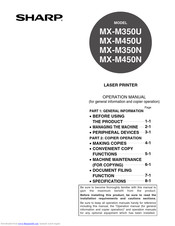Sharp MX-M450-N Manuals
Manuals and User Guides for Sharp MX-M450-N. We have 7 Sharp MX-M450-N manuals available for free PDF download: Operation Manual, Facsimile Operation Manual, Administration Manual, Brochure & Specs
Sharp MX-M450-N Operation Manual (228 pages)
Table of Contents
-
Cautions10
-
Contents13
-
-
Introduction16
-
-
-
-
Paper Tray37
-
-
-
Finisher65
-
-
Part Names72
-
-
Sharp Osa83
-
-
Special Papers108
-
-
Special Modes110
-
-
-
Margin Shift111
-
Erase112
-
Dual Page Copy113
-
Pamphlet Copy114
-
Job Build116
-
Tandem Copy118
-
Covers/Inserts120
-
Multi Shot132
-
Book Copy134
-
Card Shot135
-
Mirror Image137
-
B/W Reverse137
-
Contents
138 -
-
Overview158
-
-
Quick File162
-
Filing163
-
Print Jobs165
-
Scan Save166
-
-
System Settings180
-
Troubleshooting187
-
-
Laser Printer201
-
Settings List201
-
Using the201
-
-
-
-
Account Control209
-
-
General Settings
209-
Energy Save211
-
Device Control213
-
Network Settings215
-
List Print216
-
Product Key217
-
-
Copy Settings
218
Advertisement
Sharp MX-M450-N Operation Manual (200 pages)
LASER PRINTER
Table of Contents
-
Cautions10
-
Contents13
-
-
Introduction16
-
-
-
-
Paper Tray37
-
-
-
Finisher65
-
-
Part Names72
-
-
Sharp Osa83
-
-
Special Papers108
-
-
Special Modes110
-
-
-
Margin Shift111
-
Erase112
-
Dual Page Copy113
-
Pamphlet Copy114
-
Job Build116
-
Tandem Copy118
-
Covers/Inserts120
-
Multi Shot132
-
Book Copy134
-
Card Shot135
-
Mirror Image137
-
B/W Reverse137
-
Print Menu138
-
-
Overview158
-
-
Quick File162
-
Filing163
-
Print Jobs165
-
Scan Save166
-
-
System Settings180
-
Troubleshooting187
Sharp MX-M450-N Operation Manual (110 pages)
FACSIMILE EXPANSION KIT
Brand: Sharp
|
Category: Fax Machine
|
Size: 4.11 MB
Table of Contents
-
-
Originals20
-
-
-
Chapter 3
37 -
-
Chapter 4
57 -
-
Chapter 5
67 -
-
Programming72
-
-
-
-
Fax Settings95
-
-
Specifications103
-
Index103
-
Specifications104
-
Index105
-
Advertisement
Sharp MX-M450-N Facsimile Operation Manual (110 pages)
Facsimile Expansion Kit
Brand: Sharp
|
Category: All in One Printer
|
Size: 3.93 MB
Table of Contents
-
-
Originals20
-
-
-
Chapter 3
37 -
-
Chapter 4
57 -
-
Chapter 5
67 -
-
Programming72
-
-
-
-
Fax Settings95
-
-
Specifications103
-
Index103
-
Specifications104
-
Index105
-
Sharp MX-M450-N Administration Manual (28 pages)
ADMINISTRATOR SETTINGS GUIDE
Table of Contents
-
-
Ipv4 Setting15
-
Ipv6 Setting15
-
PING Command16
-
SSL Setting16
-
List Print16
-
-
Sharp MX-M450-N Brochure & Specs (13 pages)
Sharp Printer User Manual
Brand: Sharp
|
Category: All in One Printer
|
Size: 1.78 MB
Table of Contents
Advertisement