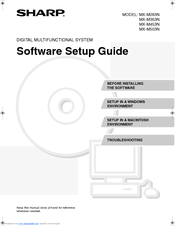Sharp MX-M453 Manuals
Manuals and User Guides for Sharp MX-M453. We have 4 Sharp MX-M453 manuals available for free PDF download: Operation Manual, Software Setup Manual, Safety Manual, Brochure & Specs
Sharp MX-M453 Operation Manual (884 pages)
Table of Contents
-
-
Touch Panel51
-
System Bar54
-
Home Screen63
-
Finisher85
-
Punch Module95
-
Sharp Osa98
-
-
Entering Text111
-
-
Chapter 2 Copier
113-
Copying Sequence118
-
Output Settings119
-
Start Copying119
-
Originals121
-
Paper Trays123
-
Making Copies124
-
Original Sizes139
-
Output143
-
Output Modes145
-
Group Mode145
-
Offset Function145
-
Sort Mode145
-
-
-
-
Special Modes153
-
Inserts182
-
[Image Edit] KEY216
-
Mode)238
-
-
Interrupt Copy240
-
-
-
Preview Screen244
-
-
Appendix254
-
-
-
Printing276
-
-
-
Submit Print Job323
-
Ftp Print323
-
E-Mail Print324
-
-
Appendix332
-
-
Chain Dialing357
-
Image Settings378
-
-
Fax Reception391
-
Receiving Faxes391
-
Forward)397
-
Settings)398
-
(Timer)410
-
(2In1)412
-
Stamp426
-
Job466
-
-
-
Usb Memory Scan472
-
Pc Scan472
-
-
-
Base Screen477
-
Original Sizes485
-
Mode505
-
Image Settings521
-
-
Special Modes539
-
(2In1)564
-
-
At the Machine591
-
-
Transmission593
-
-
Metadata Fields596
-
-
-
Overview598
-
Mode606
-
-
File Information611
-
-
Hdd)614
-
Selecting a File625
-
-
Batch Printing631
-
-
File Properties635
-
-
-
-
System Settings651
-
Total Count658
-
Job Count658
-
Device Count658
-
-
Default Settings659
-
Clock Adjust659
-
Keyboard Select660
-
-
Address Control664
-
Address Book664
-
Custom Index666
-
Program667
-
-
-
I-Fax Settings668
-
-
-
PCL Settings670
-
USB-Device Check673
-
User Control673
-
-
Energy Save
678 -
Printer Settings
683 -
-
User Control693
-
Other Settings694
-
User List697
-
User Count705
-
Energy Save707
-
Toner Save Mode707
-
Other Settings708
-
Keys Touch Sound708
-
My Menu Settings711
-
Preview Setting712
-
-
Device Control713
-
Network Settings720
-
Ipv6 Settings720
-
-
Printer Settings721
-
Default Settings721
-
I/O Timeout722
-
Enable Usb Port722
-
-
-
-
Scan Settings727
-
I-Fax Settings729
-
A3 Rx Reduce732
-
-
Other Disabling739
-
-
Product Key741
-
Data Backup742
-
Storage Backup742
-
Device Cloning742
-
-
Address Control746
-
-
Fax Settings750
-
-
-
Fax Settings753
-
A3 RX Reduce757
-
-
-
-
Finisher765
-
-
-
General Problems795
-
-
-
-
Other Problems803
-
-
-
Software CD-Rom808
-
Other CD-Roms810
-
-
Driver815
-
-
Devices832
-
-
-
Cautions856
-
Supplies860
-
Specifications861
-
Advertisement
Sharp MX-M453 Software Setup Manual (48 pages)
DIGITAL MULTIFUNCTIONAL SYSTEM
Brand: Sharp
|
Category: All in One Printer
|
Size: 2.45 MB
Table of Contents
Sharp MX-M453 Safety Manual (32 pages)
DIGITAL MULTIFUNCTIONAL SYSTEM
Brand: Sharp
|
Category: All in One Printer
|
Size: 1.19 MB
Table of Contents
Advertisement
Sharp MX-M453 Brochure & Specs (12 pages)
Brand: Sharp
|
Category: All in One Printer
|
Size: 1.93 MB
Advertisement