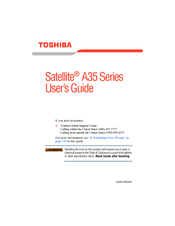Toshiba A35-S209 Laptop Screen Manuals
Manuals and User Guides for Toshiba A35-S209 Laptop Screen. We have 2 Toshiba A35-S209 Laptop Screen manuals available for free PDF download: User Manual, Specifications
Advertisement
Advertisement