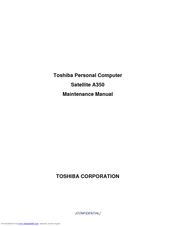Toshiba A355-S6931 Manuals
Manuals and User Guides for Toshiba A355-S6931. We have 3 Toshiba A355-S6931 manuals available for free PDF download: Maintenance Manual, User Manual, Specifications
Advertisement
Toshiba A355-S6931 Specifications (4 pages)
Toshiba Satellite A355-S6931: Specifications
Advertisement
Advertisement