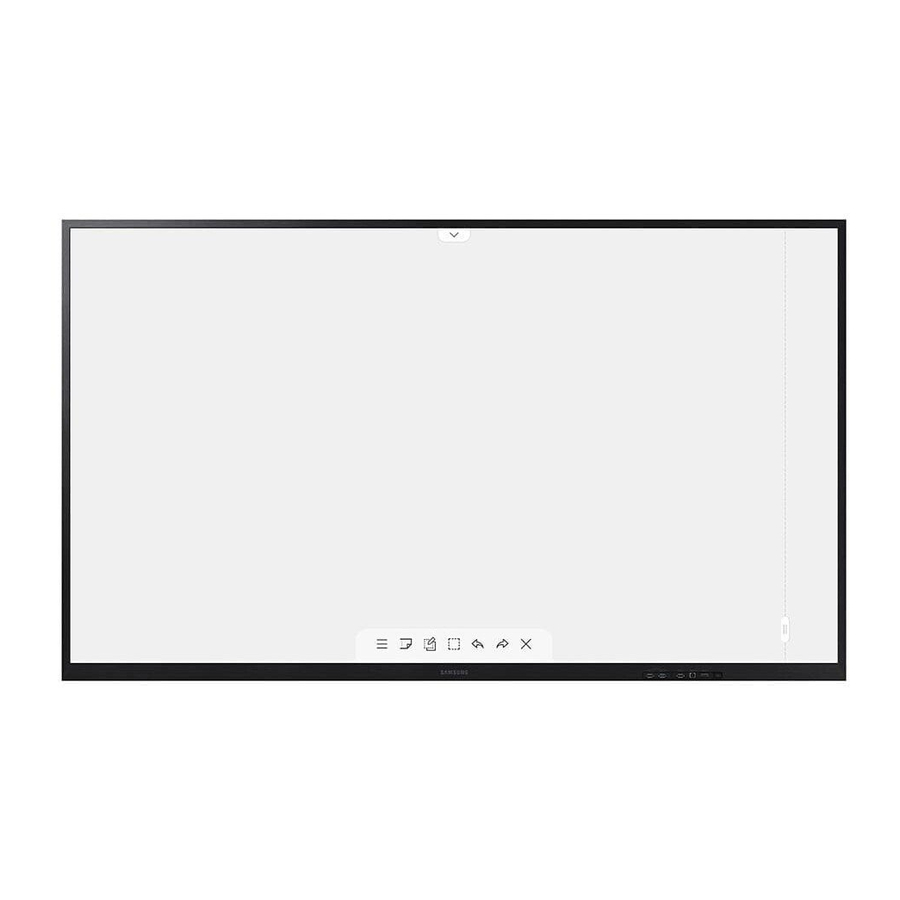
SAMSUNG Flip WM75A, WM85A Quick Setup Guide
- User manual (71 pages) ,
- User manual (71 pages) ,
- User manual (71 pages)
Advertisement
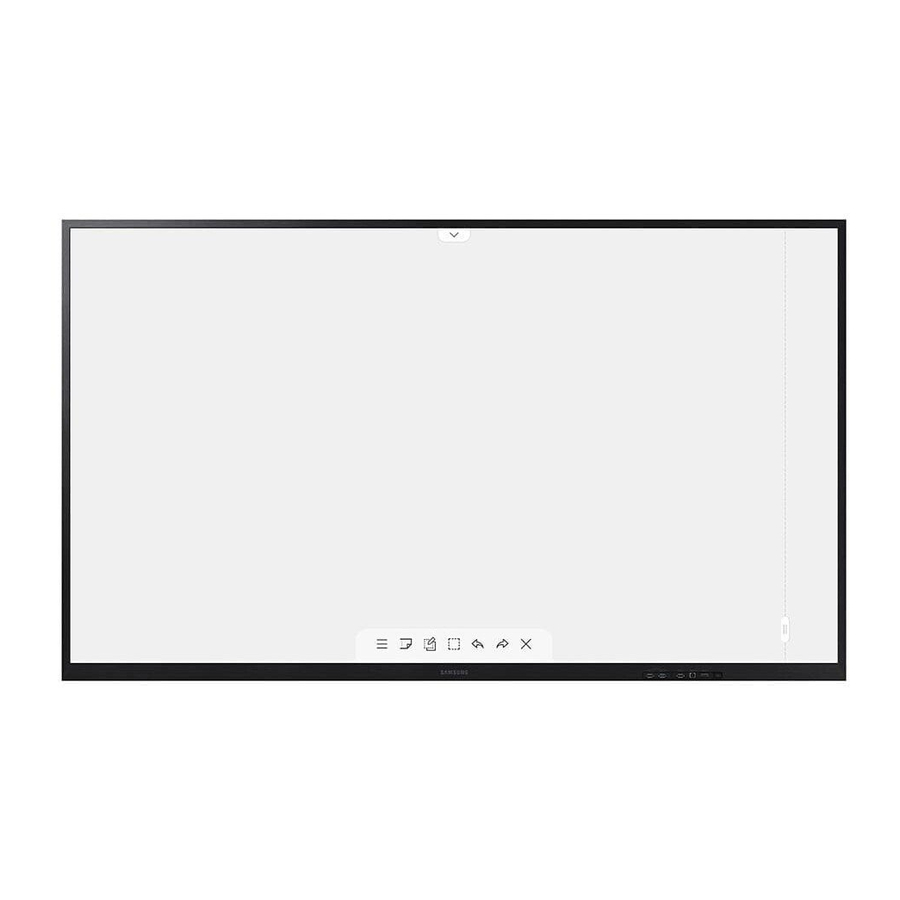
*The colour and the appearance may differ depending on the product, and the content in the manual is subject to change without prior notice to improve the performance.
*Download the user manual from the following Samsung Website for further details. http://www.samsung.com/displaysolutions
Checking the Components
|
|
Contact the vendor where you purchased the product if any components are missing.
Components may differ in different locations.
Refer to the installation guide for the WMA stand or wall mount (available for optional purchase).
 The terms HDMI and HDMI High-Definition Multimedia Interface, and the HDMI Logo are trademarks or registered trademarks of HDMI Licensing Administrator, Inc. in the United States and other countries. |
Parts


- Power button & indicator
- Press and hold the button to turn off the product.
* The power indicator is on when the product is turned on.
* The power indicator is off when the product is turned off. - In writing mode, shortly press the Power button to switch to the screen saver mode.
- Press and hold the button to turn off the product.
- The pen is magnetic. Keep it by attaching to the marked location.
- Connect the OPS case to the product and insert the standard OPS module into the case. You can purchase the OPS case and module separately.

*OPS refers to the Intel Open Pluggable Specification.
*OPS power supply: 19 V/3.7 A
Installing the OPS Case
(Sold separately)

- When the OPS case needs to be installed, be sure to install the OPS case first before the product.
- Before installing the OPS Case and OPS module, make sure to remove the power cable from the product to completely cut off the power supply. * Use the two types of screws correctly.
- Remove the sticker on the connector before proceeding with step 3.
Screen Elements
PEN MODE

BRUSH MODE

- IMPORT: View the screen of a mobile device or PC connected to the product, or import data such as images from a connected USB or network drive.
EXPORT: Share your creations in various ways. - Tap to select a mode. You can select from PEN MODE or BRUSH MODE.
- Tap to open the Palette. You can select the colour and thickness of the pen and the highlighter.
- Use math tools to make geometric constructions and take measurements.
- Select and edit / capture / email / print the pen or brush content.
- Undo or redo the last action.
- If any page editing actions such as page adding, deleting,
- Create a layer to write or draw on over the screen which can also be saved the captured image.
- Bring out Miniboard to take notes or draw as a separate layer above the viewer or source screen.
- Tap to search the internet.
- Manage and change the rolls and settings.
- Close the current roll and create a new roll.
- See page lines.
- Scroll through pages.
- Scroll the black area to move the pages.
*BRUSH MODE
- Changes in the thickness depending on the area touching the screen apply immediately. (max. 5.0 cm)
- Brush use is recommended.
- BRUSH MODE supports single touch only.


You can view the screen of a mobile device or PC connected to the product, or import data such as images from a connected USB or network drive.
• Tap ![]() on the left or right side of the screen to open the IMPORT/ EXPORT window. Then, tap IMPORT to select the desired device.
on the left or right side of the screen to open the IMPORT/ EXPORT window. Then, tap IMPORT to select the desired device.
- Displays the screen from a mobile device by using Smart View or Screen Mirroring function.
- Displays your PC screen imported using HDMI, DisplayPort, OPS connection or Wireless Display.
- You can display the screen shared from your PC, mobile, or tablet.
- Import videos, images, native FLIP files, or document files from a USB device.
- Connect the network to access the Internet from the product like accessing the Internet from a computer.
- Access to remote PC and your work resources with this function.
*The native FLIP format (.iwb) refers to files that are directly saved from the device and only supported by FLIP devices.
*Supported video file formats: avi, mkv, asf, wmv, .mp4, mov, 3gp, vro, mpg, mpeg, ts, tp, trp, flv, vob, svi, m2ts, mts, .webm, .rmvb
*Supportable image file formats: JPG, BMP, PNG, MPO
*Supported document file formats: DOC, PPT, PDF, XLS, XLSX
You can export your created rolls in various ways.
- Tap
![]() on the left or right side of the screen to open the IMPORT/ EXPORT window. Then, tap EXPORT to select the desired menu.
on the left or right side of the screen to open the IMPORT/ EXPORT window. Then, tap EXPORT to select the desired menu.
- Send your created rolls via email.
- Print your created rolls.
- Export your created rolls to a connected USB device.
- Export your created rolls to a registered and connected network drive.
- Send the roll to a mobile device.
- Share your screen with selected devices.
Troubleshooting Guide
| Issues | Solutions | |
| Touching does not work when HDMI connection is used. | Check whether the TOUCH  port on the product is connected to a USB port on the PC using the supplied USB cable. port on the product is connected to a USB port on the PC using the supplied USB cable. | |
Specifications
| Model Name | WM75A | WM85A | |
| Panel | Size | 75 CLASS (74.5 inches / 189.3 cm) | 85 CLASS (84.5 inches / 214.7 cm) |
| Display area | 1650.24 mm (H) x 928.26 mm (V) | 1872.0 mm (H) x 1053.0 mm (V) | |
| Power Supply | AC100-240V~ 50/60Hz Refer to the label at the back of the product as the standard voltage can vary in different countries. | ||
| Environmental considerations | Operating | Temperature: 0°C – 40°C (32°F – 104°F) Humidity: 10% – 80%, non-condensing | |
| Storage | Temperature: -20°C – 45°C (-4°F – 113°F) Humidity: 5% – 95%, non-condensing | ||
*This is a class A product. In a domestic environment this product may cause radio interference in which case the user may be required to take adequate measures.
*For detailed device specifications, visit the Samsung website.
*Connecting the LAN Cable:
Use Cat7(*STP Type) cable for the connection.(10/100 Mbps) (*Shielded Twist Pair)
* For EXTERNAL ![]() (USB 2.0, USB 3.0), connect a USB terminal that can support under 100 W.
(USB 2.0, USB 3.0), connect a USB terminal that can support under 100 W.
Wall Mount Kit Specifications
|
| C (mm) |
|
|  |
| WM75A | 400 x 400 | 43 - 45 | M8 | 4 | |
| WM85A | 600 x 400 | 36 - 38 |
Contact SAMSUNG WORLD WIDE
Web site: http://www.samsung.com
| Country/Area | Customer Care Centre | |||
| GERMANY | 06196 77 555 77 | |||
| GREECE | 80111-SAMSUNG (80111 726 7864) only from land line (+30) 210 6897691 from mobile and land line | |||
| HUNGARY | 0680SAMSUNG (0680-726-7864) | |||
| IRELAND (EIRE) | 0818 717100 | |||
| ITALIA | 800-SAMSUNG (800.7267864) | |||
| KOSOVO | 038 40 30 90 | |||
| LATVIA | 8000-7267 | |||
| LITHUANIA | 8-800-77777 | |||
| LUXEMBURG | 261 03 710 | |||
| MONTENEGRO | 020 405 888 | |||
| NETHERLANDS | 088 90 90 100 | |||
| NORTH MACEDONIA | 023 207 777 | |||
| NORWAY | 21629099 | |||
| Country/Area | Customer Care Centre | |||
| POLAND | 801-172-678* lub +48 22 607-93-33* * (opłata według taryfy operatora) | |||
| PORTUGAL | 210 608 098 Chamada para a rede fixa nacional Dias úteis das 9h às 20h | |||
| ROMANIA | 0800872678 - Apel gratuit *8000 - Apel tarifat în reţea | |||
| SERBIA | 011 321 6899 | |||
| SLOVAKIA | 0800 - SAMSUNG (0800-726 786) | |||
| SLOVENIA | 080 697 267 (brezplačna številka) | |||
| SPAIN | 91 175 00 15 | |||
| SWEDEN | 0771-400 300 | |||
| SWITZERLAND | 0800 726 786 | |||
| TÜRKİYE | 444 77 11 | |||
| UK | 0333 000 0333 | |||

Documents / Resources
References
Main | Samsung Display Solutions
![www.samsung.com]() Samsung US | Mobile | TV | Home Electronics | Home Appliances | Samsung US
Samsung US | Mobile | TV | Home Electronics | Home Appliances | Samsung US
Download manual
Here you can download full pdf version of manual, it may contain additional safety instructions, warranty information, FCC rules, etc.
Advertisement
Thank you! Your question has been received!


















Need Assistance?
Do you have a question about the Flip WM75A that isn't answered in the manual? Leave your question here.