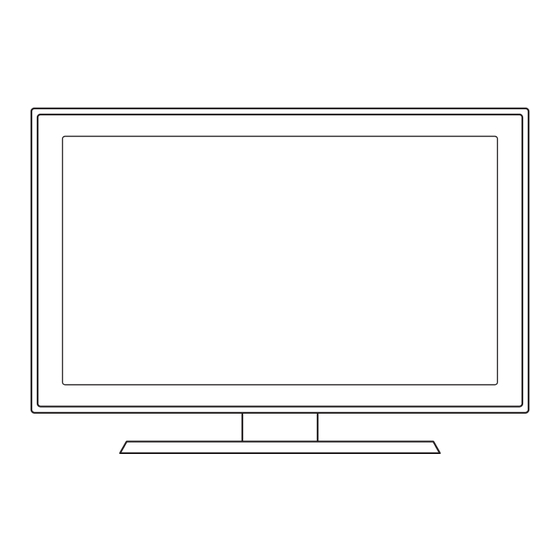Table of Contents
Advertisement
Quick Links
1. Accessories and Cables
Accessories
The following accessories are included with your TV:
• Remote Control (AA59-00600A) & Batteries (AAA x 2)
• Warranty Card / Safety Guide
• Owner's Guide
• Quick Start Guide
• Wire-Holder Stand (BN61-05491A)
• Power Cord
Input Cables (Sold Separately)
You will need one or more of theses cables to connect your TV to your antenna or cable outlet and your peripheral
devices (Blu-ray players, DVD players, etc.)
• Audio
• HDMI
• HDMI-DVI
✎
Make sure you have the correct cable before plugging it in. Illustrations of common plugs and jacks are below.
HDMI
USB
Optical
Do not plug a cable in upside down.
Make sure the orientation of the plug is correct before plugging it in.
LED TV
quick start guide
• Component
• Composite (AV)
• Coaxial (RF)
Cable Plugs
Ports/Jacks
BN68-04501A-00
Advertisement
Table of Contents

Summary of Contents for Samsung 400
-
Page 1: Quick Start Guide
LED TV quick start guide 1. Accessories and Cables Accessories The following accessories are included with your TV: • Remote Control (AA59-00600A) & Batteries (AAA x 2) • Warranty Card / Safety Guide • Owner’s Guide • Quick Start Guide •... -
Page 2: Getting Started
✎ When using a stand or wall-mount, use parts provided by Samsung Electronics only. Using parts provided by another manufacturer may cause difficulties with the product or result in injury caused by the product falling. -
Page 3: Making Connections
3. Making Connections Connect your TV to an antenna or cable connection, and then connect your peripherals. When done, connect the power cord to the TV, and then connect the power cord to an AC wall outlet. If you are connecting your TV to a cable or satellite box using HDMI, Component, or Composite connections, you do not need to connect the ANT IN jack to an antenna or a cable connection. -
Page 4: The Remote Control
4. The Remote Control Learn where the function buttons are on your remote. Especially note POWER, SOURCE, VOL, CH, MENU, TOOLS, ENTER, CH LIST, RETURN and EXIT. Displays and selects the available video sources. Turns the remote control light on or Turns the TV on and off. - Page 5 5. Configuring the Basic Settings with Plug & Play When you turn the TV on for the first time, a sequence of prompts and screens will assist you in configuring basic settings. Before you begin, make sure you have connected the TV to an antenna or a cable connection and that the TV is plugged in.
-
Page 6: Changing The Input Source
5. Set the Clock Mode Press ENTER and select Auto or Manual, and then press ENTER Plug & Play again. Set the Clock Mode. If you selected Auto: Clock Mode : Auto The TV will automatically download the correct time from a digital channel. The DST (Daylight Savings Time) screen will appear. -
Page 7: Accessing And Using The Main Menu
7. Accessing and Using the Main Menu Your TV's Main menu contains functions that let you control many of the TV's features. For example, in the Main menu you can change the size and configuration of the picture, its brightness, its contrast and so on. There are also functions that let you control the TV's sound, channel configuration, energy use, and a host of other features. -
Page 8: Important Safety Information
Follow all safety precautions provided on the included Safety Flyer. 10. Questions? Comments? Contact SAMSUNG WORLDWIDE If you have any questions or comments about your Samsung TV, please contact the SAMSUNG customer care center. Country CANADA U.S.A Samsung Electronics Canada Inc.,...