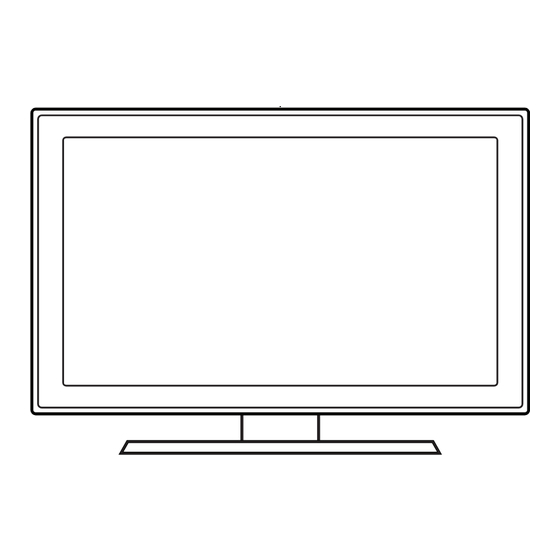
Samsung 450 Installation Manual
Hide thumbs
Also See for 450:
- User manual (129 pages) ,
- Installation manual (71 pages) ,
- E-manual (200 pages)
Summary of Contents for Samsung 450
- Page 1 LED TV Installation manual imagine the possibilities Thank you for purchasing this Samsung product. To receive more complete service, please register your product at www.samsung.com/register Model Serial No.
-
Page 2: Instruction
Failing to do so may result in fire or a problem with the product due to an increase in the internal temperature of the product. ✎ When using a stand or wall-mount, use parts provided by Samsung Electronics only. • If you use parts provided by other manufacturers, it may result in a problem with the product or an injury due to the product falling. -
Page 3: Table Of Contents
Contents Instruction ..............................2 Operational Modes ............................2 Still image warning ............................2 Securing the Installation Space ........................2 Accessories ..............................4 Installing the LED TV Stand.......................... 4 Using the TV's Controller ........................... 13 Viewing the Remote Control ........................14 Setting the Hotel Option Data ........................ -
Page 4: Accessories
Accessories ✎ Please make sure the following items are included with your LED TV. If any items are missing, contact your dealer. ✎ The items’ colours and shapes may vary depending on the model. • Safety Guide (Not available in some locations) • Quick Setup Guide • Bracket-Wall (Only for HG24/28AD450) • Guide Stand... - Page 5 HG24ED450 HG28ED450 x 4 (M4 X L12) X3 (M4 X L12) Front TOP View ATTENTION ✎ Place a soft cloth over the table to protect the TV, and then place the TV on the cloth screen-side down. DO NOT USE DO NOT USE DO NOT USE CHEMICALS...
- Page 6 HG24AD450 X 2 (M4 X L12) X 1 (M4 X L12) X 3 (M4 X L12) HG28AD450 X 2 (M4 X L12) X 1 (M4 X L12) X 4 (M4 X L12) English...
- Page 7 Viewing the Connection Panel HG24ED450 1 (STB) 2 (DVI) HDMI IN (5V 0.5A) COMMON EXT (RGB) INTERFACE AIR/CABLE ANT IN HG28ED450 1 (STB) 2 (DVI) HDMI IN (5V 0.5A) AUDIO COMMON INTERFACE AIR/CABLE ANT IN EXT (RGB) English...
- Page 8 HG40ED450 HDMI IN HDMI IN 1 (STB) 2 (DVI) ANT IN AIR/CABLE EXT (RGB) HG24AD450 HG28AD450 AUDIO OUT 1 (STB) 2 (DVI) HDMI IN (5V 0.5A) AUDIO ANT IN English...
- Page 9 HG40AD450 HDMI IN HDMI IN (5V 0.5A) 1 (STB) 2 (DVI) ANT IN AUDIO English...
- Page 10 ✎ Whenever you connect an external device to your TV, make sure that power on the unit is turned off. ✎ When connecting an external device, match the colour of the connection terminal to the cable. USB (5V 0.5A) – Connector for software upgrades and Media Play, etc. –...
- Page 11 Display Modes You can also select one of the standard resolutions listed in the Resolution column. The TV will automatically adjust to the resolution you choose. After connecting a computer to the TV, set the screen resolution for the TV on the computer. The optimal resolution is 1920 x 1080 @ 60 Hz.
- Page 12 ✎ Optimal resolution is 1920 X 1080 @ 60 Hz. Horizontal Frequency Vertical Frequency Pixel Clock Frequency Sync Polarity Mode Resolution (KHz) (Hz) (MHz) (H / V) 720 x 400 31.469 70.087 28.322 640 x 480 35.000 66.667 30.240 832 x 624 49.726 74.551 57.284...
-
Page 13: Using The Tv's Controller
Using the TV's Controller The TV Controller, which is a small joystick like button at the right back of the TV, lets you control the TV without the remote control. Selecting Media Play Selecting a Selecting Function menu Source the Menu TV Controller The image is drawn Remote control sensor... -
Page 14: Viewing The Remote Control
Viewing the Remote Control ✎ This remote control has Braille points on the Power, Channel, and Volume buttons and can be used by visually impaired persons. Display and select available video Turns the TV on and off. sources. Have direct access to channels. Electronic Programme Guide (EPG) GUIDE Alternately selects Teletext, Double or Mix. - Page 15 Using the Football Mode ¦ Football Mode t m → Applications → Football Mode → MENU ENTER ✎ This mode provides optimized condition for watching sports games. • a (Zoom): Pause playback and divide the picture into 9 parts. Select a part to zoom it in. Press this button again to resume.
-
Page 16: Setting The Hotel Option Data
Setting the Hotel Option Data To Enter: Press the → 1 → 1 → 9 → ENTERE buttons in order. (From the Hospitality mode, the Standalone mode is set.) MUTE To Exit from this menu : power off and turn on again. Hotel TV Function Description Category... - Page 17 Hotel TV Function Description Category Item initial value To get music output from an mp3/audio player through an AV Input Source. When on, you can hear sound from the player through the TV even there Music Mode AV is no video signal. The TV’s backlight, however, remains on. And add a video signal, it works normally.
- Page 18 ¦ Cloning USB Cloning is a function to download user configured settings (Picture, Sound, Input, Channel, Setup, and Hotel Setup) from one TV set and upload the same settings to other TV sets. All user-defined settings from the TV (Master Set) can be copied to the USB device. –...
- Page 19 Clock and Terms in Easy setup. Channel Type Digital & Analogue Standalone Only TV Setup Complete! (End Setup) Your Samsung TV is now ready to use. Scan If Standalone Setup is selected Select your Language Auto Tuning Clock Auto Tuning not Completed.
- Page 20 3. Select the Language – Select the OSD (On Screen Display) language. – Display time: The OSD timeouts and operations are the same as all of Samsung's consumer TV models. 4. Select the Country and Picture Mode – Select the appropriate country and picture mode.
- Page 21 ¦ HD Plug & Play – Local Set (Only Europe) • Local Set is very important software setting value such as Languages, Broadcast frequencies, etc. • TV might not function, if Local Set is not correctly configured. Select correct Local Set with country list provided. Local Set change option on the Select right Local Set with TV will reboot automatically to...
-
Page 22: Setting The Time
¦ Setting the Time → System → Time → Clock → Clock Set MENU Time • The time is entered Clock – Press the remote control button to select Clock and set up the time. Sleep Timer Wake-up Timer • Setting the Interactive Mode Time –... -
Page 23: Installing The Wall Mount
Contact a technician for assistance when installing the wall mount bracket. We do not advise you to do it yourself. Samsung Electronics is not responsible for any damage to the product or injury to yourself or others if you select to install the TV on your own. -
Page 24: Securing The Tv To The Wall
Anti-theft Kensington Lock The Kensington Lock is not supplied by Samsung. It is a device used to physically fix the system when using it in a public place. The appearance and locking method may differ from the illustration, depending on the manufacturer. -
Page 25: Specifications
Specifications Items Specification Comment TV System SECAM DVB-TC 24-28 inch : 5W X 2 Speaker out 40inch : 10W X 2 Audio out Phone Jack output Variable Audio 4W mono 8 ohm SPK' BTL Sound output EXT(RGB) Scart Jack Input HDMI Compatible with the HDMI Specifications Antenna... -
Page 26: Supported Video Formats
Supported Video Formats File Extention Container Video Codec Resolution Frame rate(fps) Bit rate(Mbps) Audio Codec DivX 3.11/4.x/5.x/6.x LPCM MPEG4 SP/ASP 1920 x 1080 *.avi / *.mkv ADPCM *.asf / *.wmv H.264 BP/MP/HP (IMA, MS) *.mp4 / *.3gp Motion JPEG 640 x 480 *.vro / *.mpg Window Media Video v9 HE-AAC... - Page 27 Contact SAMSUNG WORLD WIDE If you have any questions or comments relating to Samsung products, please contact the SAMSUNG customer care centre. Country Web Site Customer Care Centre AUSTRIA 0800 - SAMSUNG (0800 - 7267864) www.samsung.com/at/support BELGIUM 02-201-24-18 www.samsung.com/be/support (Dutch) www.samsung.com/be_fr/support (French)









