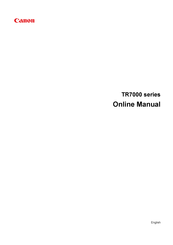Canon PIXMA TR7022 Manuals
Manuals and User Guides for Canon PIXMA TR7022. We have 2 Canon PIXMA TR7022 manuals available for free PDF download: Online Manual
Advertisement
Advertisement