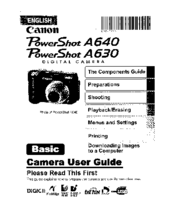Canon POWERSHOT A630 Manuals
Manuals and User Guides for Canon POWERSHOT A630. We have 9 Canon POWERSHOT A630 manuals available for free PDF download: User Manual, Software Starter Manual, Software Manual, Supplementary Manual
Canon POWERSHOT A630 User Manual (368 pages)
Brand: Canon
|
Category: Digital Camera
|
Size: 37.69 MB
Table of Contents
Advertisement
CANON POWERSHOT A630 User Manual (148 pages)
Brand: CANON
|
Category: Digital Camera
|
Size: 10.79 MB
Table of Contents
Canon POWERSHOT A630 User Manual (147 pages)
Canon User Guide DIGITAL CAMERA PowerShot A640, PowerShot A630
Brand: Canon
|
Category: Digital Camera
|
Size: 2.22 MB
Table of Contents
Advertisement
Canon POWERSHOT A630 Software Starter Manual (90 pages)
Canon Optura Pi: Software Starter Guide
Table of Contents
Canon POWERSHOT A630 User Manual (37 pages)
Canon Camera A640 User Guide
Brand: Canon
|
Category: Digital Camera
|
Size: 3.47 MB
Table of Contents
Canon POWERSHOT A630 Supplementary Manual (2 pages)
Canon Powershot A630: Supplementary Guide
Brand: Canon
|
Category: Digital Camera
|
Size: 0.36 MB
Advertisement