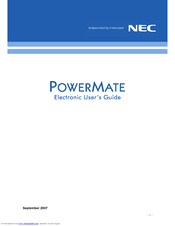NEC POWERMATE Manuals
Manuals and User Guides for NEC POWERMATE. We have 6 NEC POWERMATE manuals available for free PDF download: Service Manual, Manual
NEC POWERMATE Service Manual (184 pages)
Table of Contents
-
Preface11
-
-
-
System Board16
-
-
-
-
Video Memory25
-
-
Text Modes25
-
-
Power Supply30
-
Keyboard30
-
-
Setup31
-
-
-
-
Menu Bar40
-
Legend Bar41
-
-
-
IDE Adapters43
-
-
-
Numlock45
-
-
Parity47
-
-
-
Power Menu50
-
-
-
-
Maintenance102
-
System Unit102
-
Keyboard103
-
-
-
Mouse104
-
Routine Checks104
-
-
Troubleshooting105
-
-
Top Cover Screws115
-
Speaker Screw122
-
-
Battery Removal131
-
-
-
Top Cover Screws139
-
Speaker Tabs145
-
SIMM Socket146
-
Advertisement
NEC POWERMATE Service Manual (195 pages)
Table of Contents
-
-
-
Preface13
-
-
-
System Board21
-
Power Supply34
-
Keyboard35
-
Mouse35
-
-
Microphone36
-
Speakers36
-
-
CI Module38
-
DMI Browser38
-
Usage39
-
Setup44
-
-
-
Menu Bar57
-
Legend Bar58
-
IDE Adapters60
-
-
Precautions74
-
-
Device Slots93
-
-
Maintenance116
-
-
Desktop Repair
125-
-
SIMM Removal133
-
-
SIMM Removal145
-
-
Minitower Repair
142 -
-
Fan Connector168
-
IRDA Connector168
-
SIMM Sockets171
-
NEC POWERMATE Manual (112 pages)
Table of Contents
-
-
-
Wireless Lan41
-
Reader44
-
-
Applications44
-
-
-
Utilities80
-
FAQ: Sound84
-
FAQ: Printer88
-
-
Remote Earth98
-
Power Supply99
-
Power Cables100
-
Cables100
-
Battery Use103
-
Disposal105
-
Glossary106
-
Copyright109
-
Trademarks110
Advertisement
NEC POWERMATE Manual (116 pages)
Table of Contents
-
-
Speakers25
-
Microphone26
-
-
-
The Menu Bar48
-
-
-
IDE Adapters52
-
Memory Cache54
-
-
-
Boot Options55
-
-
Numlock56
-
-
-
Internet86
-
Getting Help96
-
-
-
Checking You109
-
Index
111
NEC POWERMATE Manual (31 pages)
Table of Contents
Advertisement